HAVING PROBLEMS? TRY SOME OF THESE THINGS FIRST -
- Make sure you have activated your account. You should have received an email at the address you registered with; activate via the link provided in the email.
- Try a different browser. Google Chrome seems to work well for the majority of users.
- When starting a new post, or “discussion”, from the home page - make sure you have selected a primary “tag”, or forum for your post to display in (General vs Fantasy vs Fiction etc) and subcategorize it further by selecting secondary tags (Story, request, pet-play etc…). If you reply to a post you don’t need to select tags as they are already set. If you start a new discussion from already inside one of the forums, the primary tag for that forum will already be selected and all you have to do is add secondary tags.
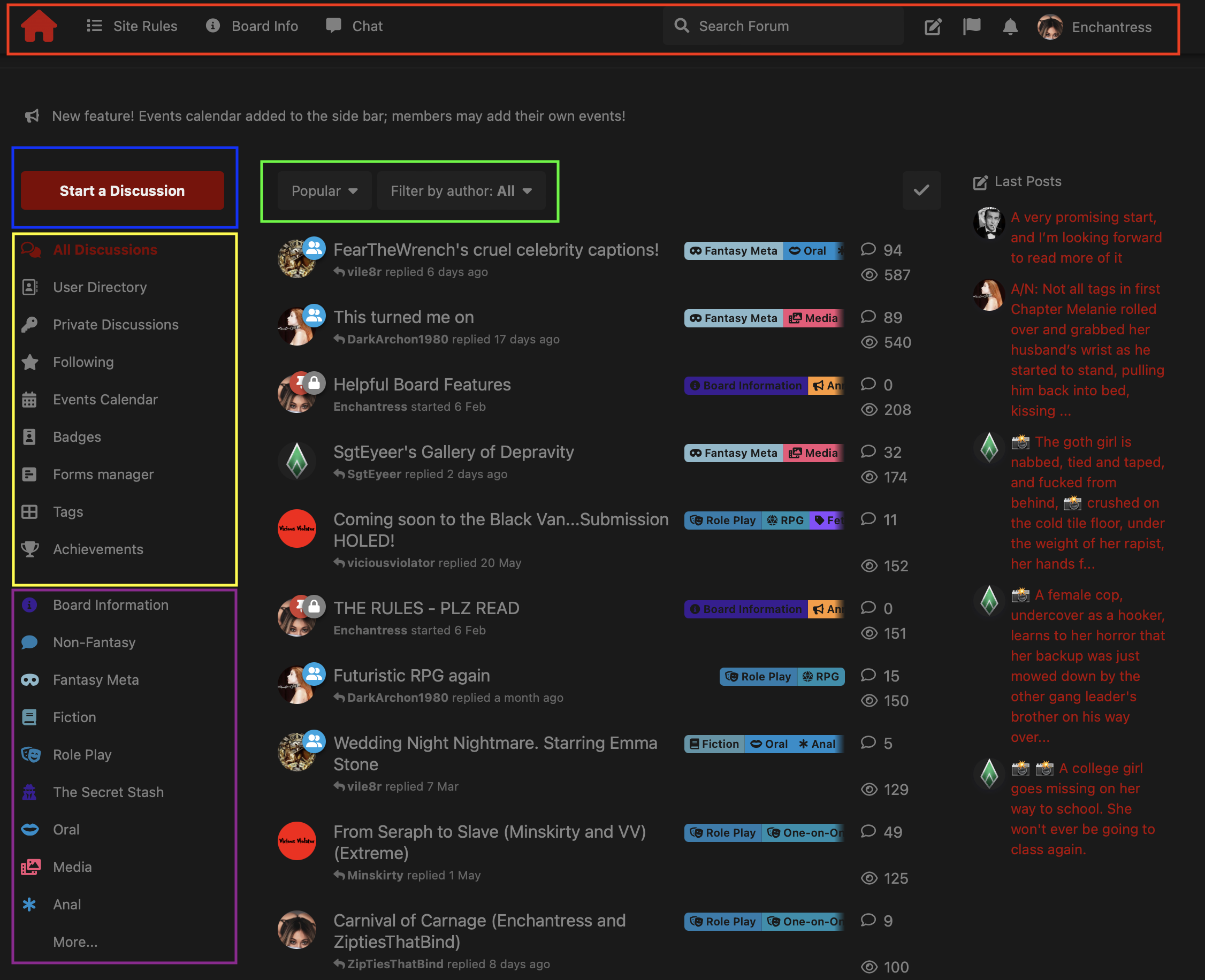
This is the home page. Instead of traditional forum categories with child-forums, ours uses tags. Think of primary tags as main forum categories on traditional forums. To subcategorize a new post, you'll select secondary tags...we'll get to that a bit later.
- The red outlined box highlights the home button, links to the board rules, entry to chat, forum search bar, personal alerts and your profile.
- The blue outlined box around "start a new discussion" is what you use to start a new post. If you select this from the home page, you have to choose a primary category (or forum) to post in as well as secondary tags (subforums). If you start a new discussion from the tag view (more on that in a moment), you are already "in" that forum and you'll only have to choose secondary tags.
- The green outlined box highlights further post search functions. You can sort by new, popular, old, etc... and also search by author.
- The yellow outlined box contains links to the member list, private discussions and the primary and secondary tag list.
- The purple outlined box contains an abbreviated list of tags - but they are most easily seen by clicking on the "Tags" link in the yellow box above.
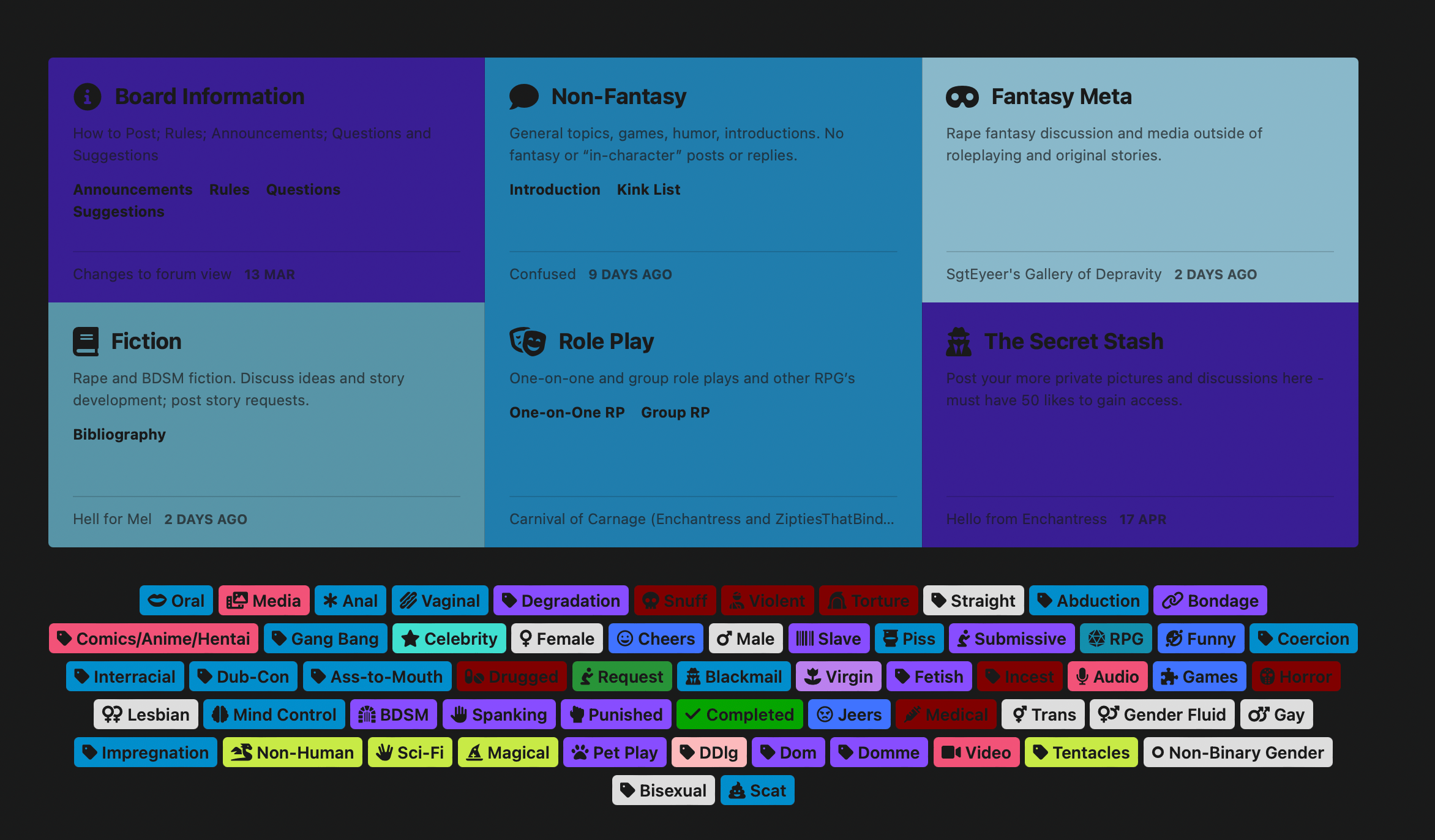
Please use the appropriate tags when posting. It helps others by notifying them of the type of content before they have to potentially claw their eyes out. There are some who may love content based on snuff/pee-play/whatever but not everyone wants to see the same things. Admins and moderators do tag and re-tag posts as appropriate as well.
You may notice a primary tag called "The Secret Stash". That is a more private area of the board where members can share pictures or things of a personal nature. If you aren't that shy, feel free to share YOUR OWN photos on the main forum. As long as no identifying information is contained in the photo we don't mind. If you want access to the Secret Stash, the requirement is 150 likes - so contributing to the community is essential.
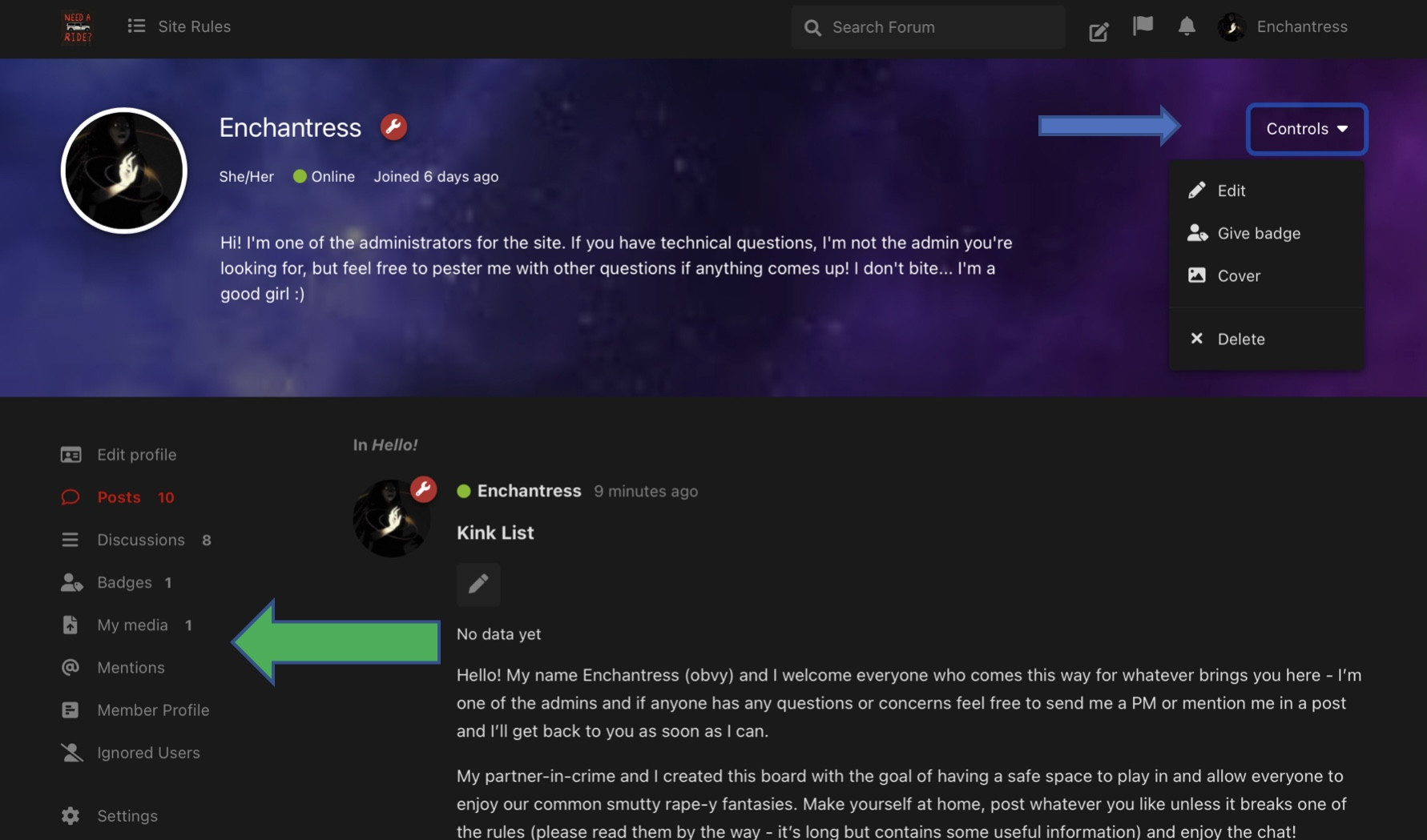
This is your profile page. It won't look exactly like mine but very similar. From here you can upload profile pics, change your cover image (blue arrow), fill out a short bio and an extended one and also see all your posts and discussion and mentions (green arrow)
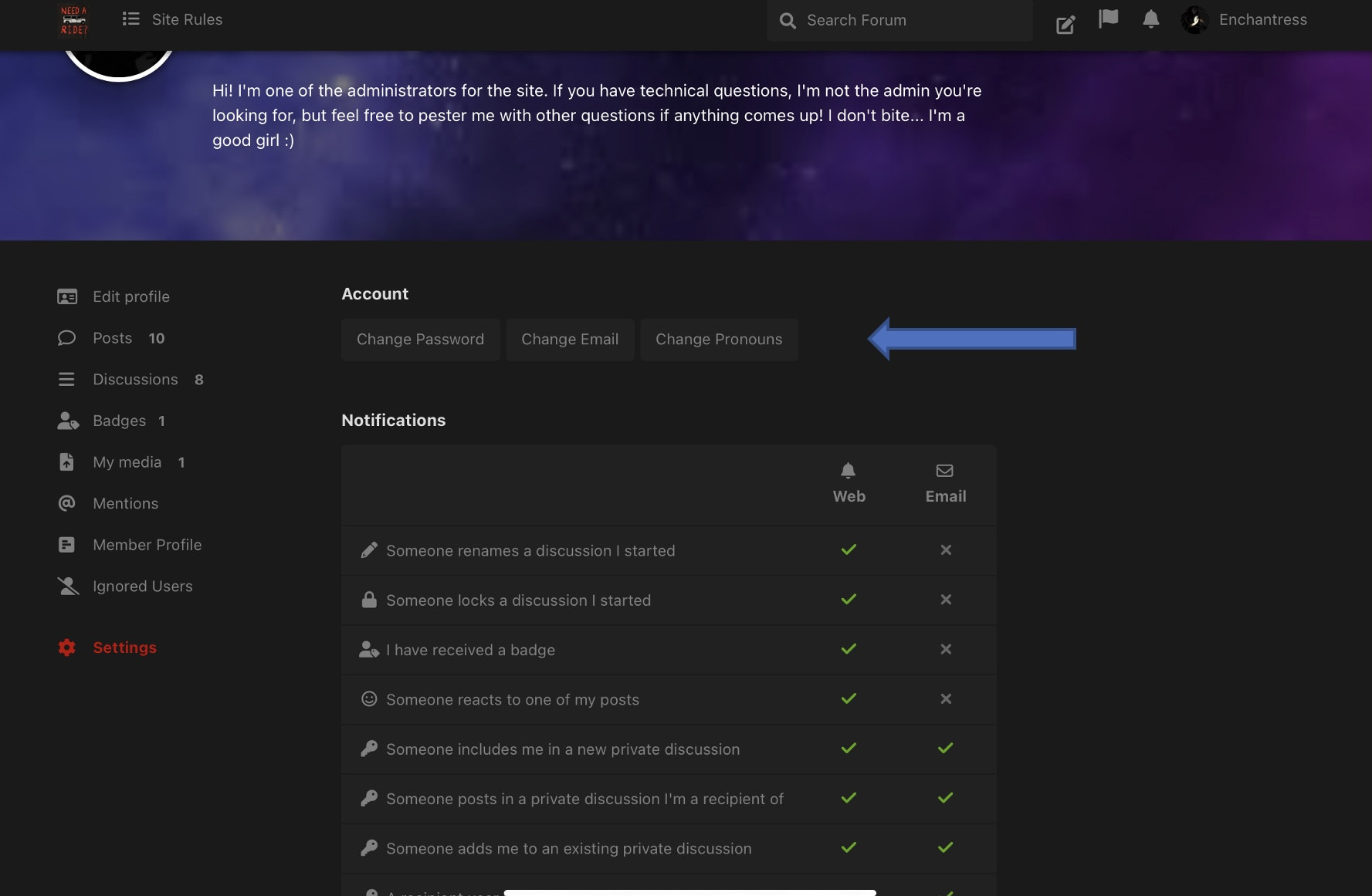
If you click the settings icon (in red in the bottom left corner above) you can access additional options.
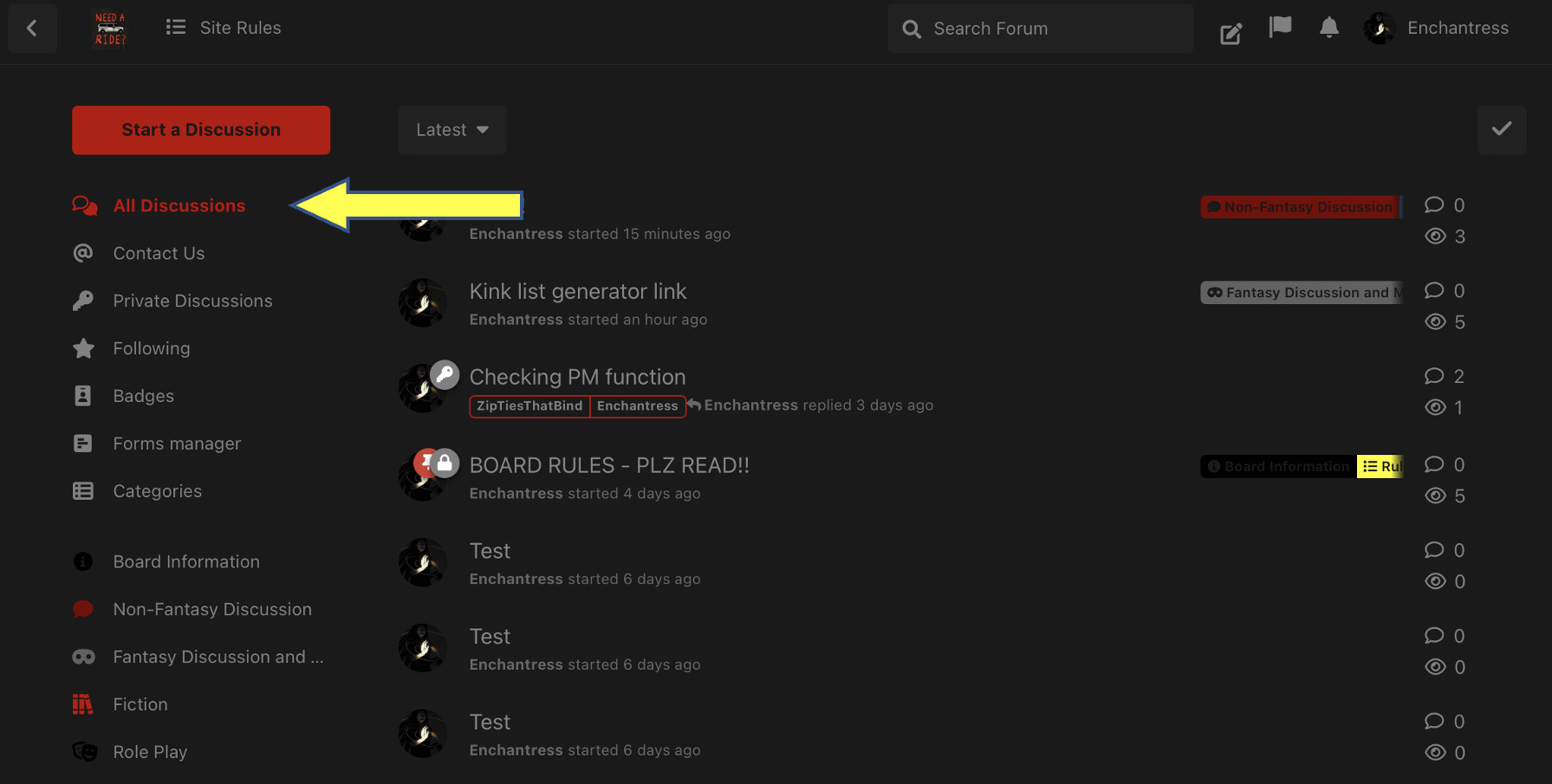
From the "all discussions" icon in your profile you'll see all the discussions YOU are involved in, including any private discussions (like private messages). Rest assured, they only show up on YOUR list and the people you have sent PM's to.
Alternatively, if you selection "all discussions" from the home page, you'll see all posts made to the general forums, including your PM's - again, nobody can see them but you and the people in on the PM.
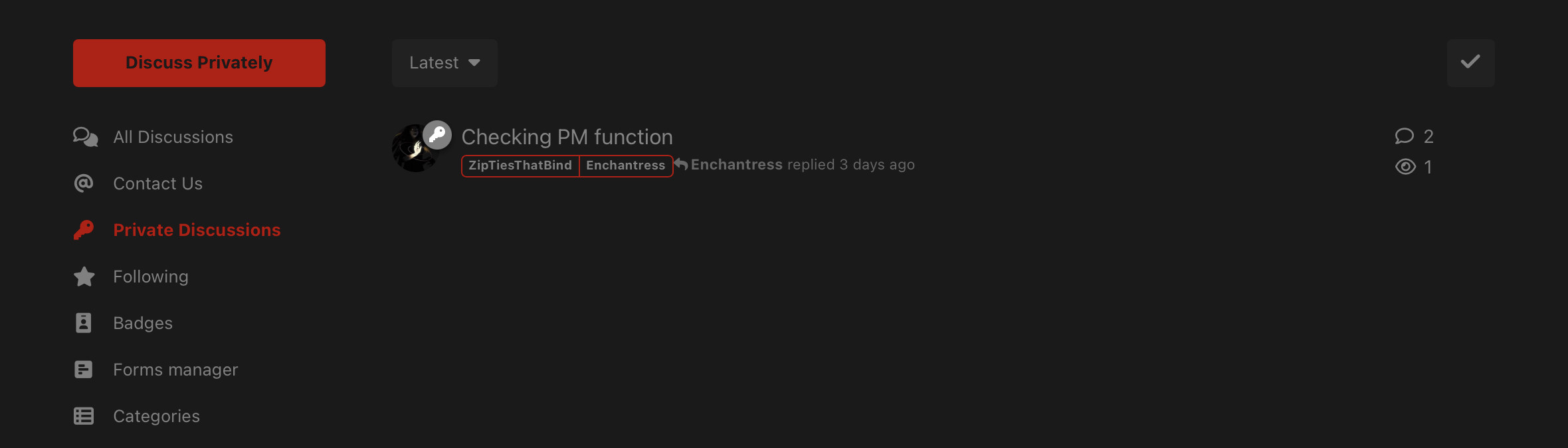
To create a private discussion/message, select that option from the left (in red) and the window below will pop up.
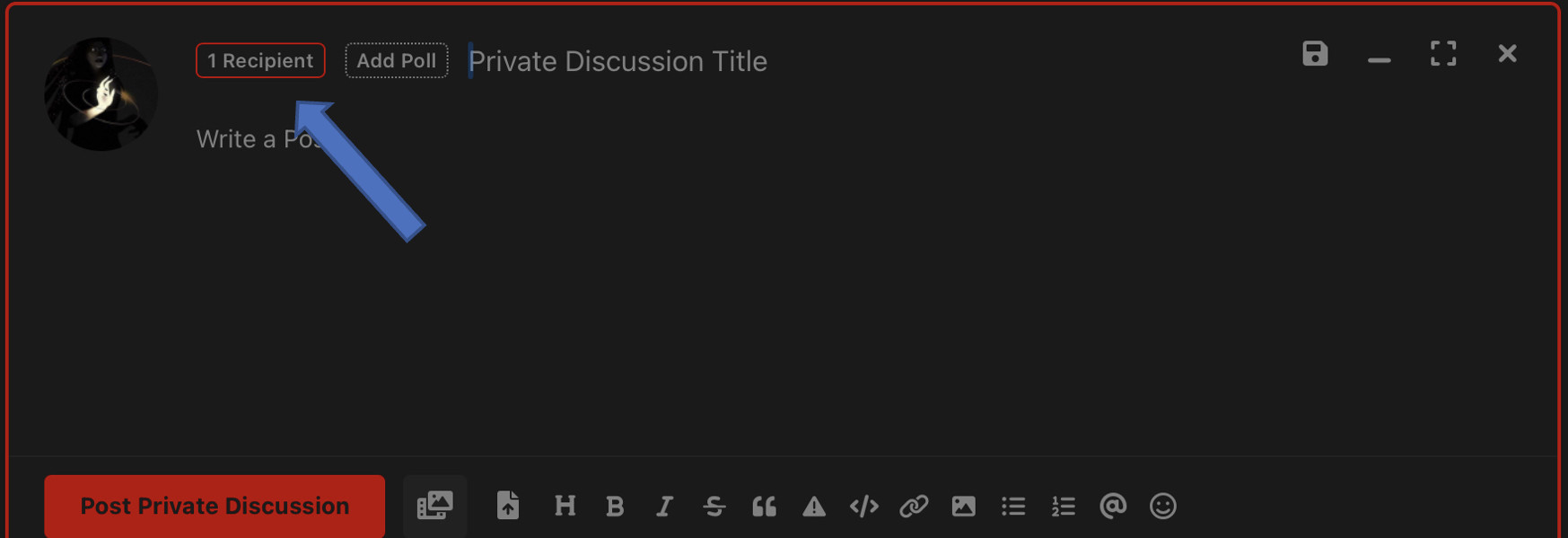
You are already included on the discussion but now you need to enter your recipient(s). Click the recipient tag, where the blue arrow is pointing.
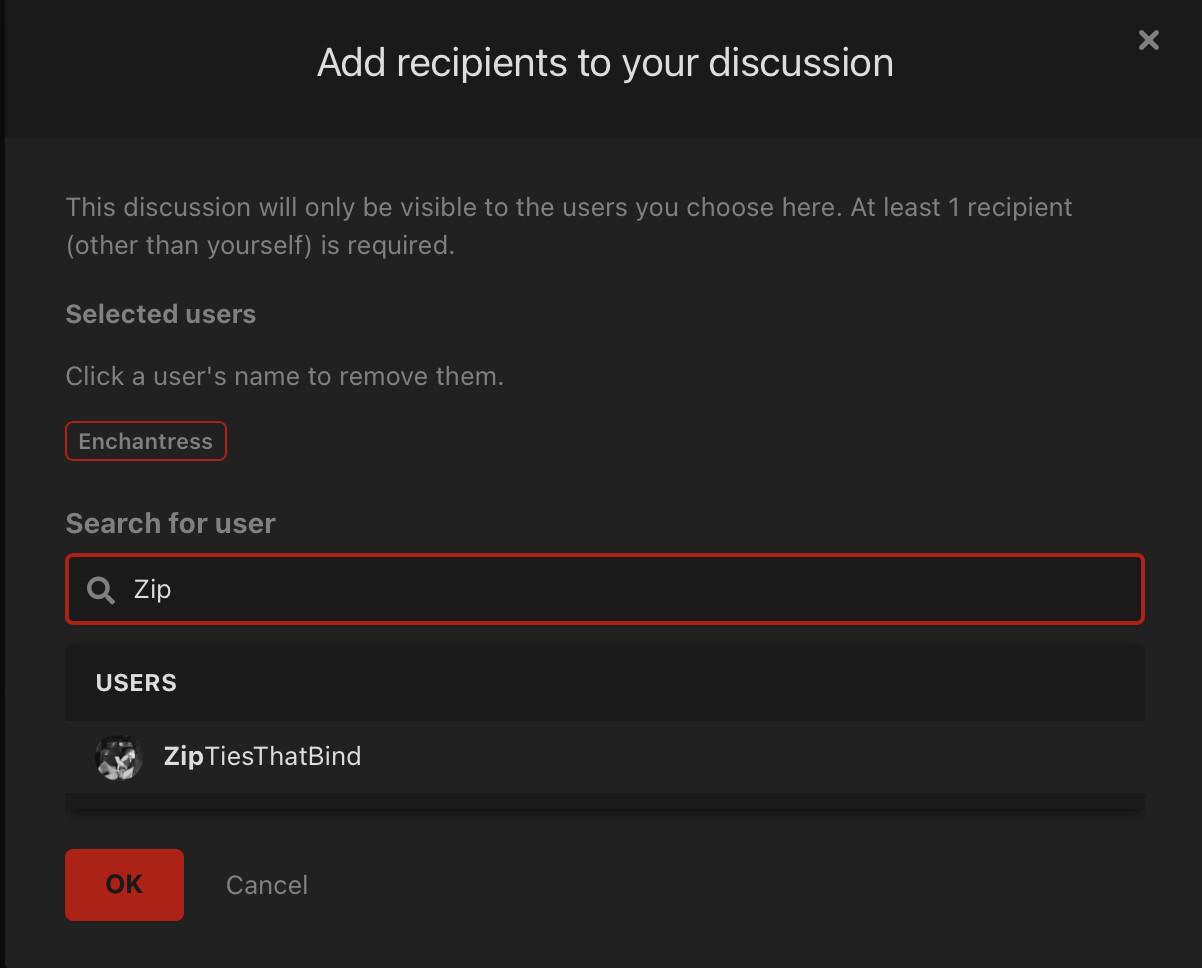
From here you can pick one or multiple members to privately message. There is an autofill function to help you search for specific names.
If you conduct a private role play and later want to share it with everyone, contact an administrator and we can re-tag the discussion to be visible in the role-play forum.
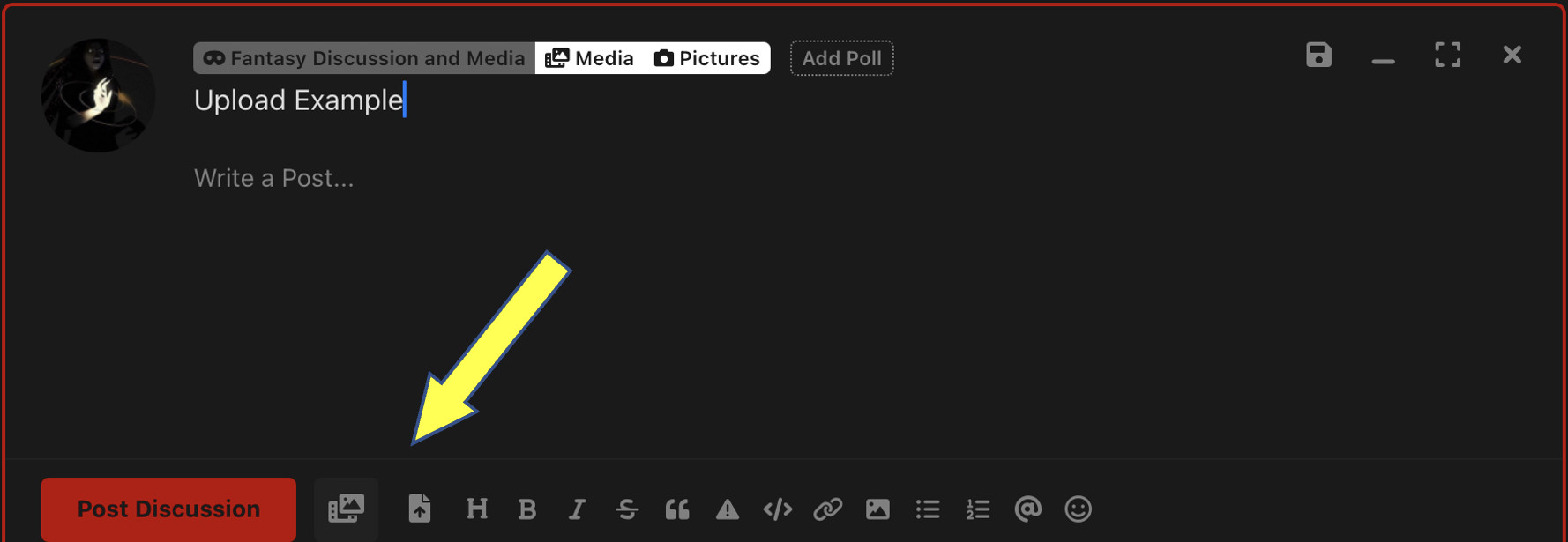
You can add media easily using either of the buttons the yellow arrow points to. You can also attach media to private discussions!
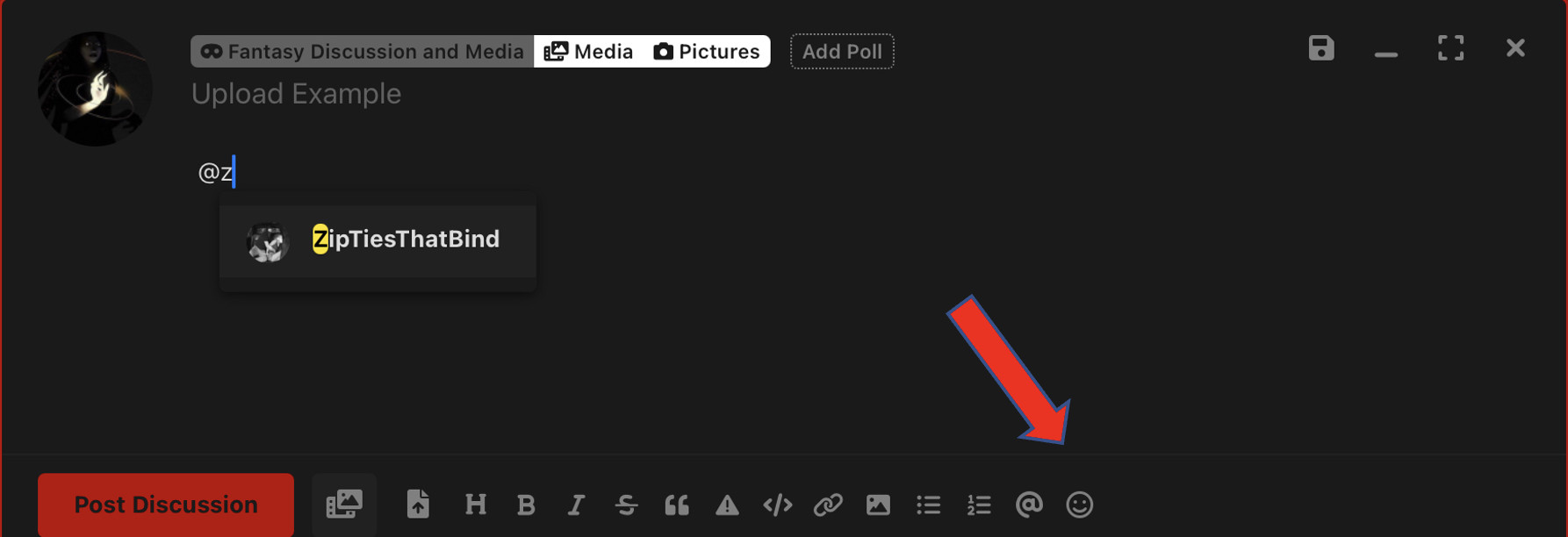
Automentions are done by typing an "@" symbol - this will bring up an autofill to search for user names. Mentions will show up in that members alerts.
You an also "react" to other member posts! (see red arrow)
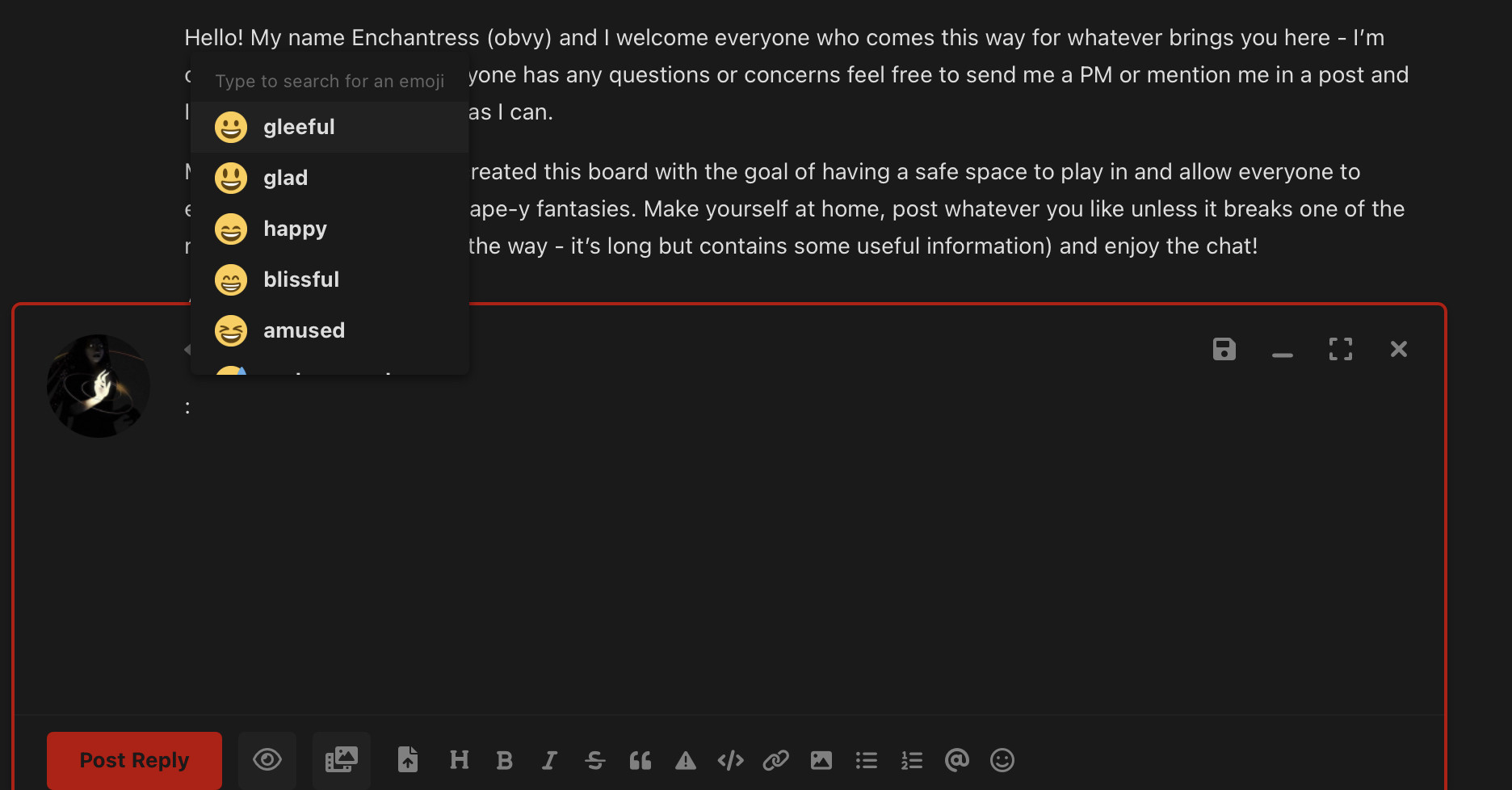
Emojis are insertable by typing ":" followed by the name of the emoji you want.

